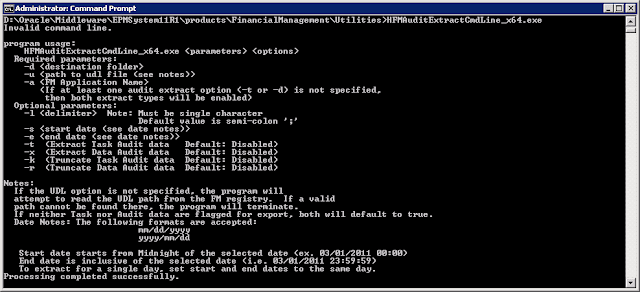|
| http://aminoapps.com/page/cartoon/9847425/forget-the-internet-when-you-have-a-library-card-arthur-meme-contest |
Then one day one of the developers couldn't get into the Application Library. They got an error dialog with the title Requested Service not found and the helpful text:
----
Requested Service not found
----
Code: com.hyperion.awb.web.common.DimensionServiceException
Description: An error occurred processing the result from the server.
Actor: none
Requested Service not found
----
Code: com.hyperion.awb.web.common.DimensionServiceException
Description: An error occurred processing the result from the server.
Actor: none
We also noticed we couldn't get to the Dimension Library. And our scheduled taskflows had stopped working. Since we could still login and open our HFM and Essbase applications we could rule out issues with foundation services, HFM, and Essbase. Everything pointed to a problem with EPMA.
Analysis
While there were errors in the EPMA logs there wasn't an obvious smoking gun. We engaged both Oracle support and our integration partner. The odd thing about Oracle support support is that there is no option for the EPMA product. All of the disciplines are cross-trained on EPMA but you have to really hunt around for someone who is an EPMA expert.
Between the three of us we noticed this set of errors in the DimensionServer.log:
[2017-08-26T23:57:18.764-04:00] [EPMADIM] [NOTIFICATION:32] [EPMADIM-1] [EPMADIM.Hyperion.DimensionServer.LibraryManager] [tid: EPMA Server Startup] [ecid: disabled,0] Starting 11.1.2.2.00 FixInvalidDynamicPropertyReferences task
[2017-08-26T23:57:19.263-04:00] [EPMADIM] [INTERNAL_ERROR:32] [EPMADIM-1] [EPMADIM.Hyperion.DimensionServer.LibraryManager] [tid: EPMA Server Startup] [ecid: disabled,0] Failed 11.1.2.2.00 FixInvalidDynamicPropertyReferences task at System.String.InternalSubStringWithChecks(Int32 startIndex, Int32 length, Boolean fAlwaysCopy)
at Hyperion.DimensionServer.DAO.LibraryManagerDAO.FixInvalidDynamicPropReferencesForDimension(Int32 libraryID, Int32 applicationID, Int32 dimensionID, String dynamicProps, Int32 propertiesDimID, Int32 dynamicPropsPropID)
at Hyperion.DimensionServer.DAO.LibraryManagerDAO.<>c__DisplayClass64.<FixInvalidDynamicPropReferencesForLib>b__63(DALDatasetCommand command)
at Hyperion.DataAccessLayerCore.DataAccessLayer.ExecLoadSQL(String SQL, Action`1 onSetParams, Action`1 onRead, DatabaseContext context)
at Hyperion.DataAccessLayerCore.DataAccessLayer.ExecLoadSQL(String SQL, Action`1 onSetParams, Action`1 onRead)
at Hyperion.DimensionServer.DAO.LibraryManagerDAO.FixInvalidDynamicPropReferencesForLib(Int32 libraryID)
at Hyperion.DimensionServer.DAO.LibraryManagerDAO.FixInvalidDynamicPropReferences()
at Hyperion.DimensionServer.LibraryManager.FixInvalidDynamicPropertyReferences()
[2017-08-26T23:57:19.294-04:00] [EPMADIM] [ERROR:32] [EPMADIM-1] [EPMADIM.Hyperion.DimensionServer.Global] [tid: EPMA Server Startup] [ecid: disabled,0] An error occurred during initialization of the Dimension Server Engine: startIndex cannot be larger than length of string.
Parameter name: startIndex. at Hyperion.DimensionServer.LibraryManager.FixInvalidDynamicPropertyReferences()
at Hyperion.DimensionServer.Global.Initialize(ISessionManager sessionMgr, Guid systemSessionID, String sqlConnectionString)
[2017-08-26T23:57:19.294-04:00] [EPMADIM] [NOTIFICATION:32] [EPMADIM-1] [EPMADIM.Hyperion.DimensionServer.Utility.ChannelUtility] [tid: EPMA Server Startup] [ecid: disabled,0] Listening using IPv4
[2017-08-26T23:57:19.263-04:00] [EPMADIM] [INTERNAL_ERROR:32] [EPMADIM-1] [EPMADIM.Hyperion.DimensionServer.LibraryManager] [tid: EPMA Server Startup] [ecid: disabled,0] Failed 11.1.2.2.00 FixInvalidDynamicPropertyReferences task at System.String.InternalSubStringWithChecks(Int32 startIndex, Int32 length, Boolean fAlwaysCopy)
at Hyperion.DimensionServer.DAO.LibraryManagerDAO.FixInvalidDynamicPropReferencesForDimension(Int32 libraryID, Int32 applicationID, Int32 dimensionID, String dynamicProps, Int32 propertiesDimID, Int32 dynamicPropsPropID)
at Hyperion.DimensionServer.DAO.LibraryManagerDAO.<>c__DisplayClass64.<FixInvalidDynamicPropReferencesForLib>b__63(DALDatasetCommand command)
at Hyperion.DataAccessLayerCore.DataAccessLayer.ExecLoadSQL(String SQL, Action`1 onSetParams, Action`1 onRead, DatabaseContext context)
at Hyperion.DataAccessLayerCore.DataAccessLayer.ExecLoadSQL(String SQL, Action`1 onSetParams, Action`1 onRead)
at Hyperion.DimensionServer.DAO.LibraryManagerDAO.FixInvalidDynamicPropReferencesForLib(Int32 libraryID)
at Hyperion.DimensionServer.DAO.LibraryManagerDAO.FixInvalidDynamicPropReferences()
at Hyperion.DimensionServer.LibraryManager.FixInvalidDynamicPropertyReferences()
[2017-08-26T23:57:19.294-04:00] [EPMADIM] [ERROR:32] [EPMADIM-1] [EPMADIM.Hyperion.DimensionServer.Global] [tid: EPMA Server Startup] [ecid: disabled,0] An error occurred during initialization of the Dimension Server Engine: startIndex cannot be larger than length of string.
Parameter name: startIndex. at Hyperion.DimensionServer.LibraryManager.FixInvalidDynamicPropertyReferences()
at Hyperion.DimensionServer.Global.Initialize(ISessionManager sessionMgr, Guid systemSessionID, String sqlConnectionString)
[2017-08-26T23:57:19.294-04:00] [EPMADIM] [NOTIFICATION:32] [EPMADIM-1] [EPMADIM.Hyperion.DimensionServer.Utility.ChannelUtility] [tid: EPMA Server Startup] [ecid: disabled,0] Listening using IPv4
(I'm copying everything in the block above so it gets found by search engines. But I highlighted the failed task that clued us into the solution.) These errors were thrown each time EPMA services restarted. And the errors started around the time the taskflows started failing. Earlier in the log we just see the FixInvalidDynamicPropertyReferences task start and finish. This looked like the culprit.
Solution
If you bingoogle “DimensionServer FixInvalidDynamicPropertyReferences” you find a couple articles that show the error above:
http://hyperion-epm-bi.blogspot.com/2016/01/epm-patch-11122500-breaks-epma.html
http://brovanture.com/news/blog-epm-patch-11-1-2-2-500-breaks-epma
http://brovanture.com/news/blog-epm-patch-11-1-2-2-500-breaks-epma
Both articles note the cause as a specific Oracle patch. It is an older patch that was superseded in our environments. Since there were no recent patches applied we initially glossed over this.
But the fix is to run a SQL UPDATE statement to replace blank strings with NULL values:
UPDATE DS_Property_Dimension
SET c_property_value = null
FROM DS_Property_Dimension pd
JOIN DS_Library lib
ON lib.i_library_id = pd.i_library_id
JOIN DS_Member prop
ON prop.i_library_id = pd.i_library_id
AND prop.i_dimension_id = pd.i_prop_def_dimension_id
AND prop.i_member_id = pd.i_prop_def_member_id
JOIN DS_Dimension d
ON d.i_library_id = pd.i_library_id
AND d.i_dimension_id = pd.i_dimension_id
WHERE
prop.c_member_name = 'DynamicProperties' AND
pd.c_property_value IS NOT NULL AND pd.c_property_value = '';
SET c_property_value = null
FROM DS_Property_Dimension pd
JOIN DS_Library lib
ON lib.i_library_id = pd.i_library_id
JOIN DS_Member prop
ON prop.i_library_id = pd.i_library_id
AND prop.i_dimension_id = pd.i_prop_def_dimension_id
AND prop.i_member_id = pd.i_prop_def_member_id
JOIN DS_Dimension d
ON d.i_library_id = pd.i_library_id
AND d.i_dimension_id = pd.i_dimension_id
WHERE
prop.c_member_name = 'DynamicProperties' AND
pd.c_property_value IS NOT NULL AND pd.c_property_value = '';
Since we had exhausted all other avenues we replaced the UPDATE statement with a SELECT statement:
SELECT c_property_value
FROM DS_Property_Dimension pd
JOIN DS_Library lib
ON lib.i_library_id = pd.i_library_id
JOIN DS_Member prop
ON prop.i_library_id = pd.i_library_id
AND prop.i_dimension_id = pd.i_prop_def_dimension_id
AND prop.i_member_id = pd.i_prop_def_member_id
JOIN DS_Dimension d
ON d.i_library_id = pd.i_library_id
AND d.i_dimension_id = pd.i_dimension_id
WHERE
prop.c_member_name = 'DynamicProperties' AND
pd.c_property_value IS NOT NULL AND pd.c_property_value = '';
FROM DS_Property_Dimension pd
JOIN DS_Library lib
ON lib.i_library_id = pd.i_library_id
JOIN DS_Member prop
ON prop.i_library_id = pd.i_library_id
AND prop.i_dimension_id = pd.i_prop_def_dimension_id
AND prop.i_member_id = pd.i_prop_def_member_id
JOIN DS_Dimension d
ON d.i_library_id = pd.i_library_id
AND d.i_dimension_id = pd.i_dimension_id
WHERE
prop.c_member_name = 'DynamicProperties' AND
pd.c_property_value IS NOT NULL AND pd.c_property_value = '';
The query returned a handful of records where the c_property_value was blank instead of NULL. We ran the UPDATE query and after restarting the services the libraries, taskflows, and other EPMA features were available.
Conclusion
Prior to this we had issues with dimensions in one of the applications under development. Part of fixing that required deleting and importing dimensions and adjusting attributes. Our suspicion is that somewhere along the line blanks got imported instead of NULLs.
The first lesson is that EPMA issues can be tricky to resolve. It seems odd that Oracle wouldn't have support staff focused on EPMA since that binds all of the other EPM featuers together along with foundation services.
The other lesson is that if you have an issue and find something that looks like it might help don't automatically discard it just because your situation is different. Many times there is a way to check if the solution might apply to you.